Once an integration between Order Desk and Fulfill Engine has been established, rules in Order Desk can be used to push orders into FE. Once orders are fulfilled in FE and shipped, tracking information will be pushed back into Order Desk.
The orders pushed to FE will use standard Metadata Fields set up in Order Desk to communicate information about the items being ordered. The expected fields will need to be used for FE to accept the order from Order Desk.
Order Desk metadata
- Standard metadata fields
Orders sent from Order Desk will need Metadata Fields on the order items to communicate the important details necessary for fulfillment.
|
Field name |
Required? |
Description |
|
print_sku |
Required |
Communicates the specific SKU (style, color, and size) of a blank product that will be decorated. The value can be either:
Fulfill Engine users can click here to download the Fulfill Engine Catalog Product SKUs CSV file, which includes Fulfill Engine SKUs along with mapped GTINs and supplier IDs. |
|
print_url |
Required |
Downloadable URL of the artwork to be printed. The artwork should be saved at the desired print size as an PNG for DTG, DTF, and Engraving. |
|
print_location |
Optional - default is front |
Indicates which location on the product will be decorated. If no print_location metadata field is set, Order Desk will provide “front”. The allowed values will vary based on the type of blank product style. Allowed values: front, back, left_chest, right_chest, left_sleeve, left_sleeve_long, right_sleeve, right_sleeve_long, left_leg, right_leg, left_hip, right_hip, cap_front |
|
print_type |
Optional - default is DirectToGarment |
Indicates the type of decoration. If no print_type is provided, Order Desk will send DirectToGarment. However, your integration can be set up to treat all orders as DTF if desired. Allowed values for the Network: DirectToGarment, DTF, Embroidery, Engraving, UV, ScreenPrinting For other decoration techniques, reach out for more information. |
|
print_preview |
Optional |
URL for a PNG mockup of the decorated product |
|
print_design_id_x |
Required for Embroidery |
Prebuild design created within Fulfill Engine. |
|
brand_x_y |
Required for Embroidery if not using print_design_id_x |
For embroidery prints, use this field to specify the brand of the desired thread color from the catalog of supported thread colors. |
|
code_x_y |
Required for Embroidery if not using print_design_id_x |
Use this to specify the code of the desired thread color from the catalog of supported thread colors. |
- Additional Prints
If the order item has multiple decorations, the print_url, print_location, print_type and print_preview metadata fields can be replaced with numbered fields to communicate the information for each decoration.
Connecting to Order Desk
- Set up FE store or account
Each Order Desk store can connect to a single FE account or a single store within an account. Orders sent to FE from the Order Desk store will be pushed into that FE account or FE store.
- Connecting the FE account to Order Desk
On the FE account page you want to connect to Order Desk, scroll down to the Configuration section. Click the Order Desk tile.
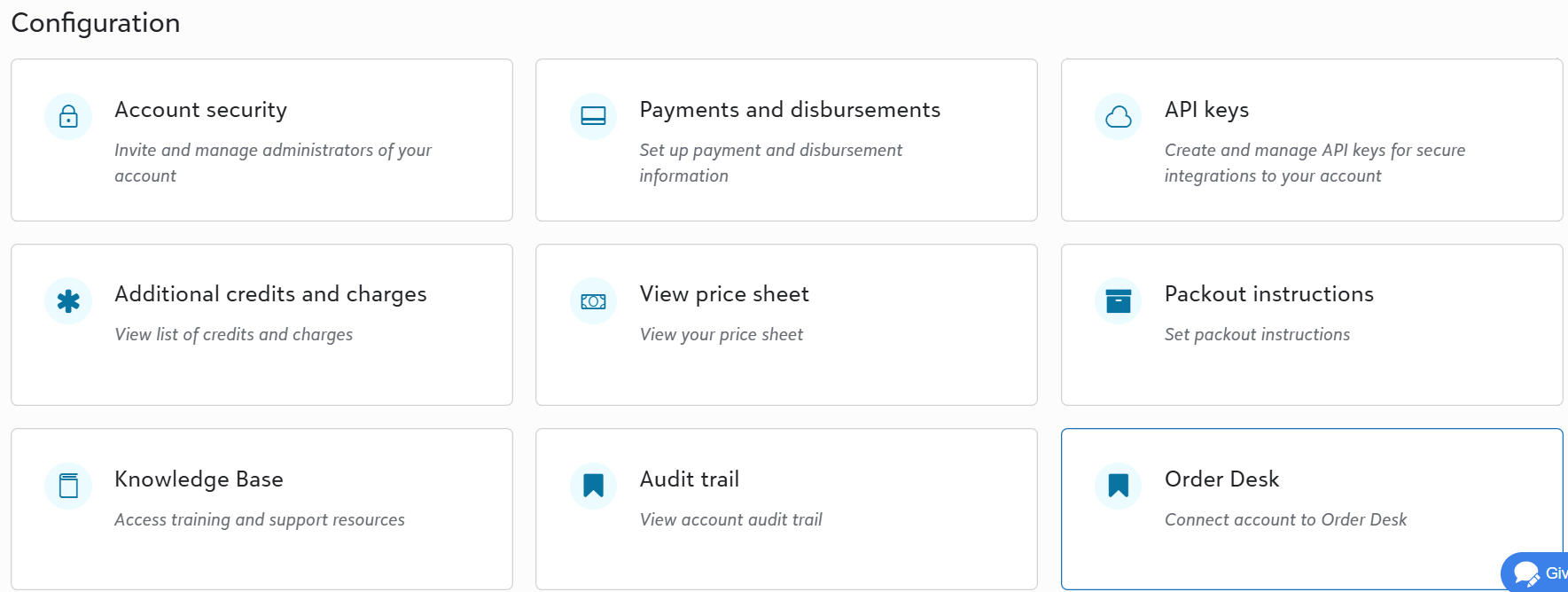
On the configuration form, select whether the print_skus provided by Order Desk will use GTIN numbers or FE SKUs.
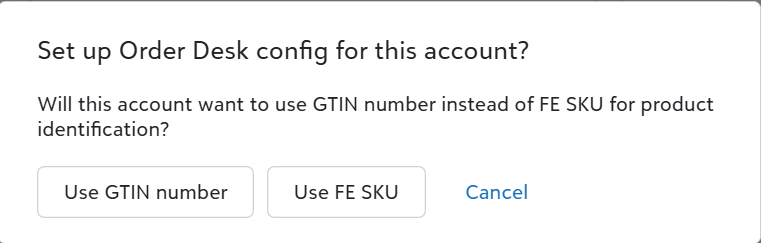
Click the eye icon on the form to view and copy the generated Order Desk API Key. Close the form.
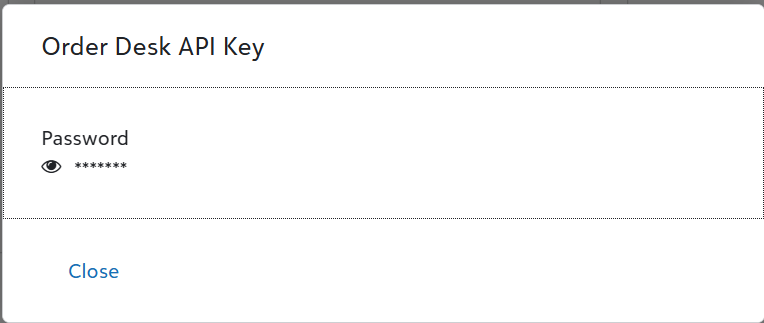
From Order Desk, you can search for the Fulfill Engine integration and use the provided API key to connect the Order Desk store to Fulfill Engine. To learn more, click here.