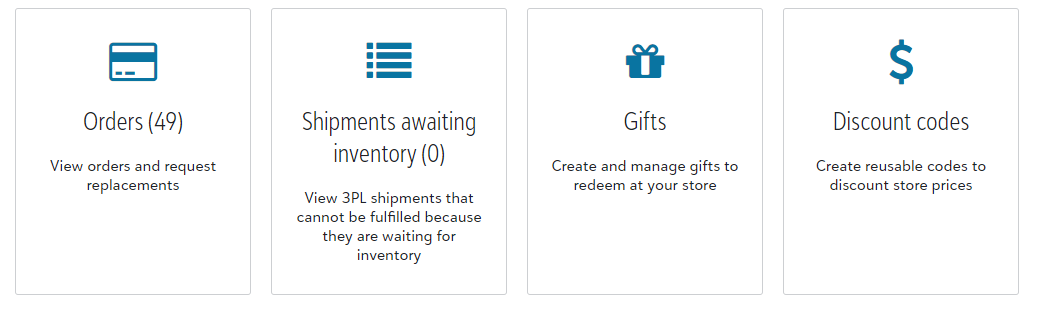After you have completed the white-label store request form, our team will lay the foundation for your account!
Once logged on your Fulfill Engine account, you will see the option to manage your store(s). Once you have selected the store, you will be redirected to the dashboard for that store.
Your account will show "Awaiting approval" up until you allow the store to be live, meaning it is available to start accepting orders. Under the Tasks dropdown, you have the ability to update the store image, preview your store, and/or make it live for orders!
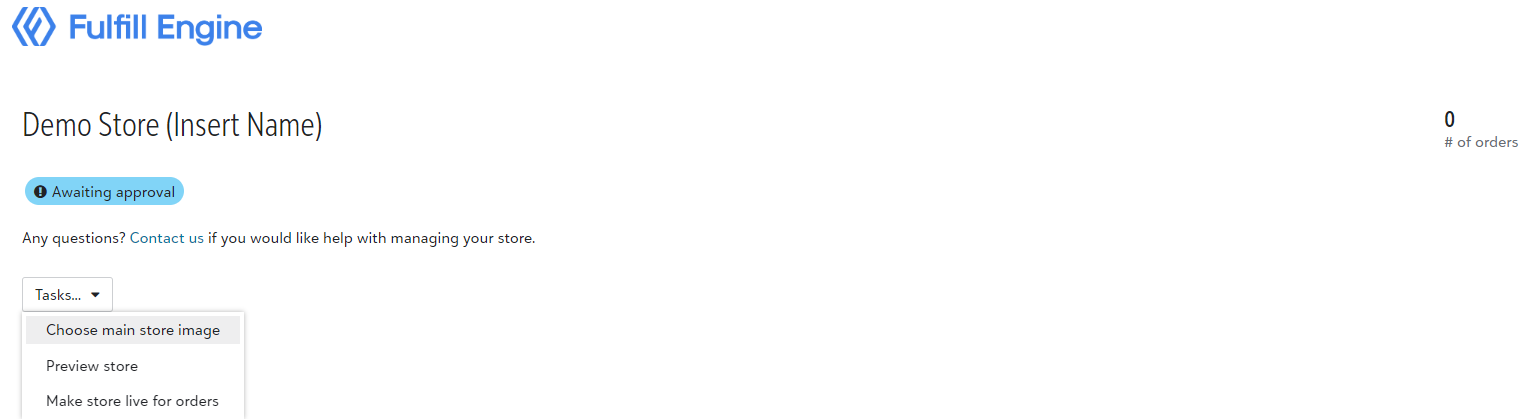
Orders
Orders: This section of your account allows you to view the status of all past orders submitted into production. You are able to filter by; Processing, In Production, and/or shipped.
For reporting purposes, there is an export option to view a snapshot of your filtered view. For example, all orders submitted within a specific timeframe.
If you have an order concern, you are also able to request for a replacement within the order details.
Shipments awaiting inventory: This section will show available to you if 3PL products have been enabled for your store.
If an order has been submitted, but cannot be fulfilled because there is not enough inventory, it will show here.
Gifts / Discount codes: These sections will show available to you if Gift and Discount Codes have been enabled for your store.
Products
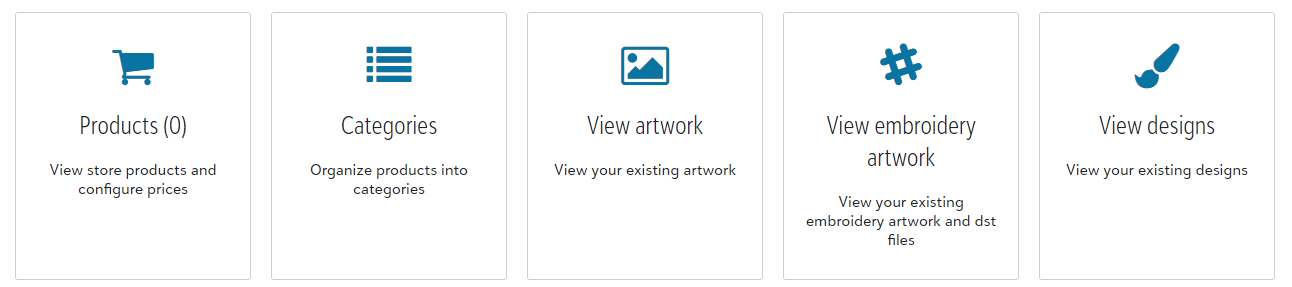
Products: Add products that will be live for ordering! This is also where you will set your profit margins.
Categories: Easily organize your existing products into categories to give your web-store a clean and professional look!
View Artwork: This is where all your raw artwork files live. You are able to add new files from this location, as well as from within the cart when you are building an order.
View Embroidery Artwork: Similar to View Artwork, this section is unique to DST files that are specifically formatted for embroidery.
View Designs: Designs are the full package! It is the art file, decoration method, print location, ink/thread colors, and sizing.
You are able to easily recall past designs while building an order.
Store configuration

Store security: Easy add or remove email contacts based on who you need to have access to the store.
Notifications: This allows you the option to receive an email when orders are placed. Any emails set up here, will be placed on the BCC list for receipt emails sent to the buyer.
Manage inventory: This section will show available to you if 3PL products have been enabled for your store.
It is important you manage your 3PL inventory to ensure there are no delays.
Branding: This is an important step to ensure you white-label store is branded to you. Add images, a custom packing slip message, and more.
Shipping methods: See which methods are available for your customers. This is set up when your account is created and can be updated!
We offer everything from economy shipping to next day air.
Custom fields: This feature allows you the option to collect data regarding the order at checkout and even allows for you to make the field required.
Knowledge Base: A quick reference point for everything you need to know to utilize your account!