First select the Products option from your store's dashboard. And select to +Add a new product.
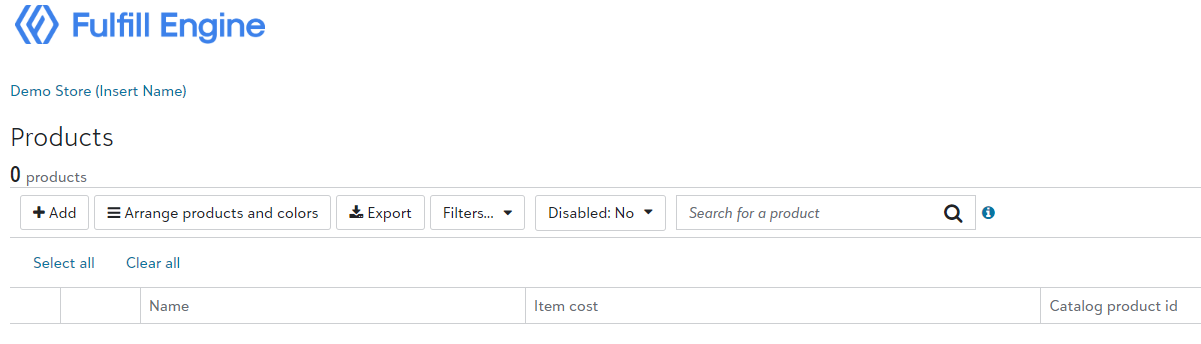
You will then be prompted to select your decoration method. These options are set based upon your form requests.
Once you select the decoration method, you will be prompted to the catalog. Here you are able to search for new products, or quickly navigate to a specific item by searching the SKU number.
1. Upload art: upon selecting the garment, you are able to select your art file and select the size, placement, and other details.
2. Select the garment colors. You are able to offer your design on a variety of garment colors with a few clicks.
When you select the garment colors, a mockup will automatically generate on the right hand side. If you have art set on the back and/or sleeve(s) of the design, easily select the location to view the mockup.
These are the mockups that will auto generate to your webstore.
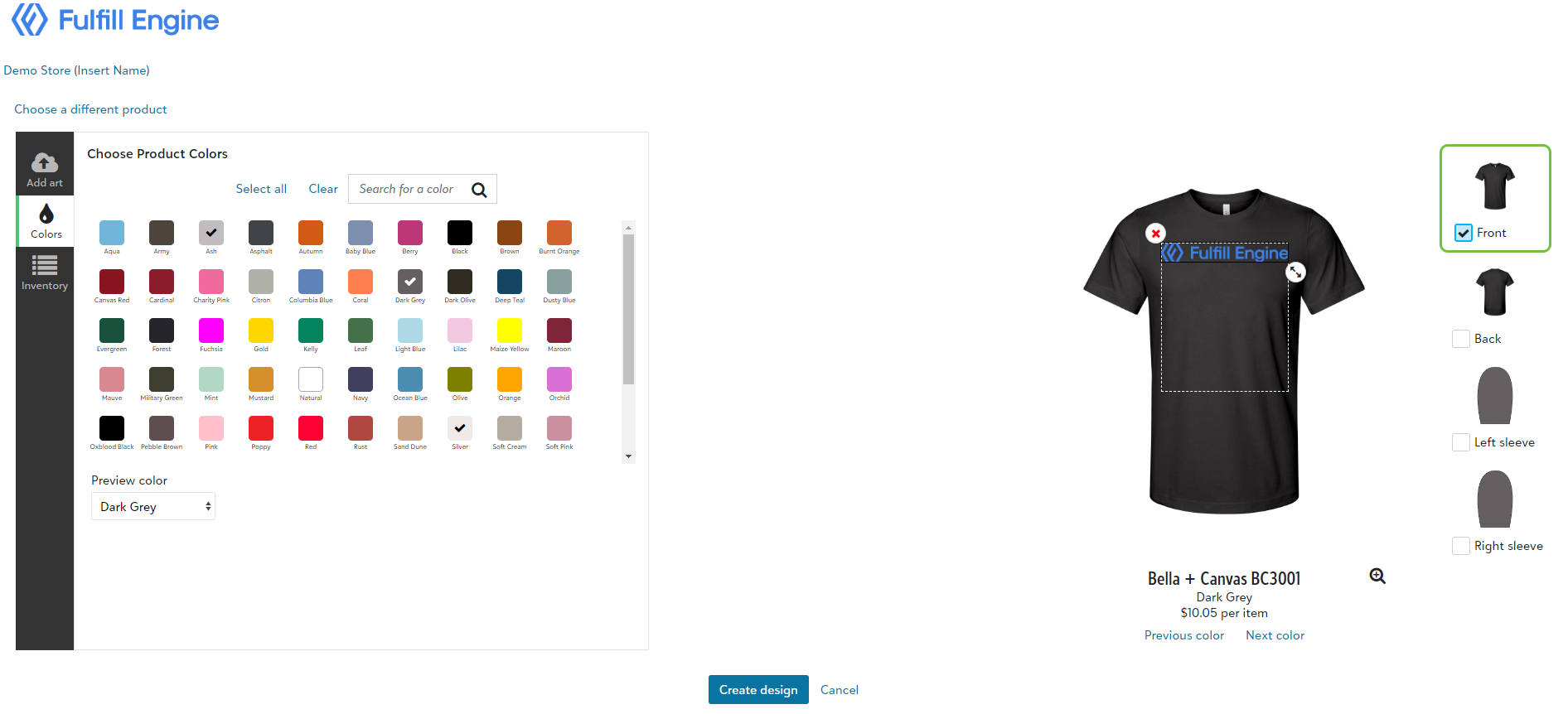
3. Confirm inventory: if an item is low on inventory a warning will populate. Since our inventory is pulled live from the suppliers, if something goes out of stock, the option to order will automatically be pulled from your webstore until it becomes available again.
4. Create and name product: select create design and you will see a popup asking you to name the product.
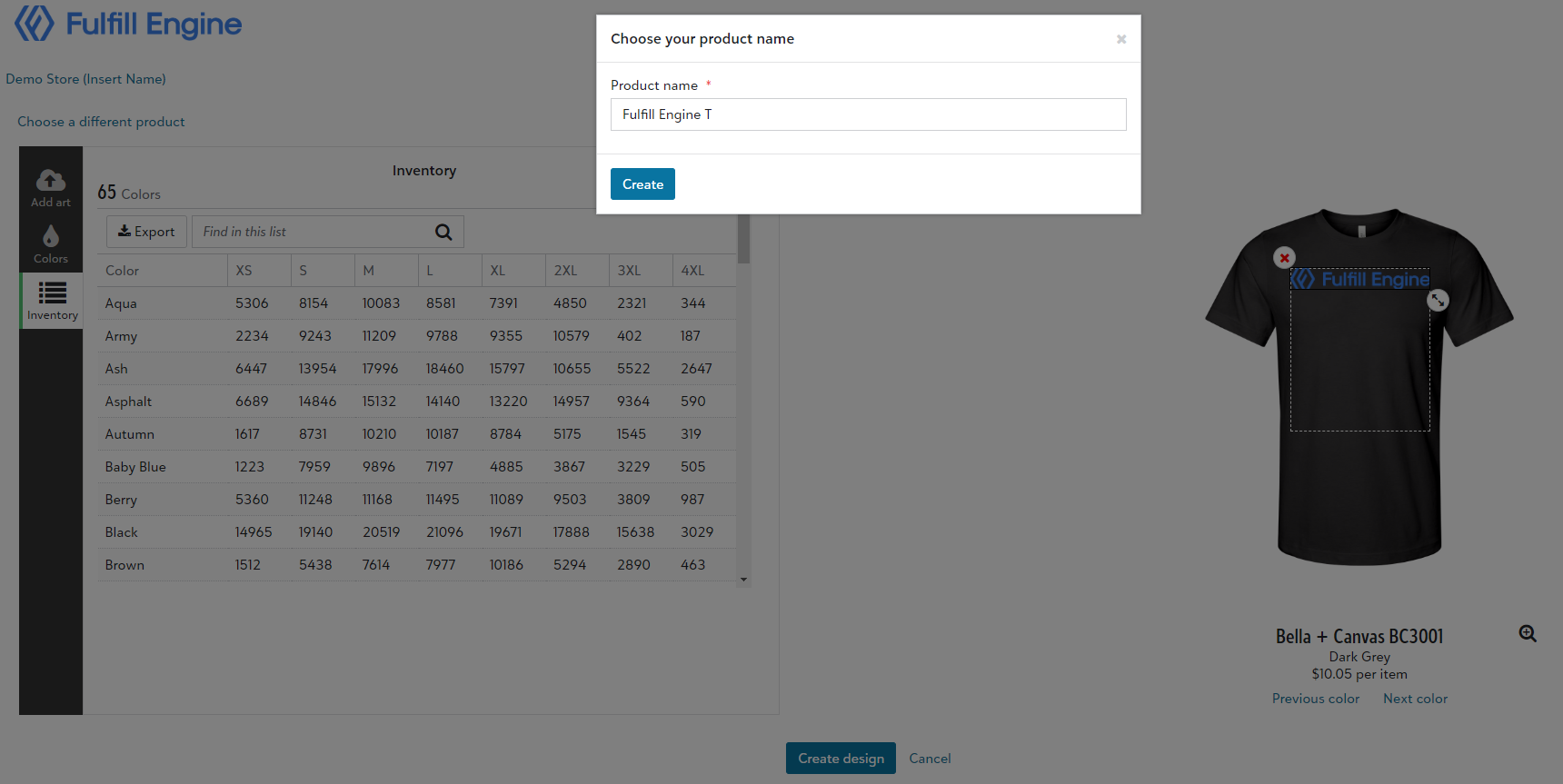
Congratulations! Your product has been made. However, the item is not ready to go live on your store just yet. Once a product has been made, you will be able to alter the product description as well as edit the design, color offering, and price.
You are able to set your profit to either a set dollar amount, percentage, or a fixed sales price on the item.
When selecting a fixed sales price, your customer's final sales price will not change, but your margin is subject to change based on fluctuating garment and decoration costs.
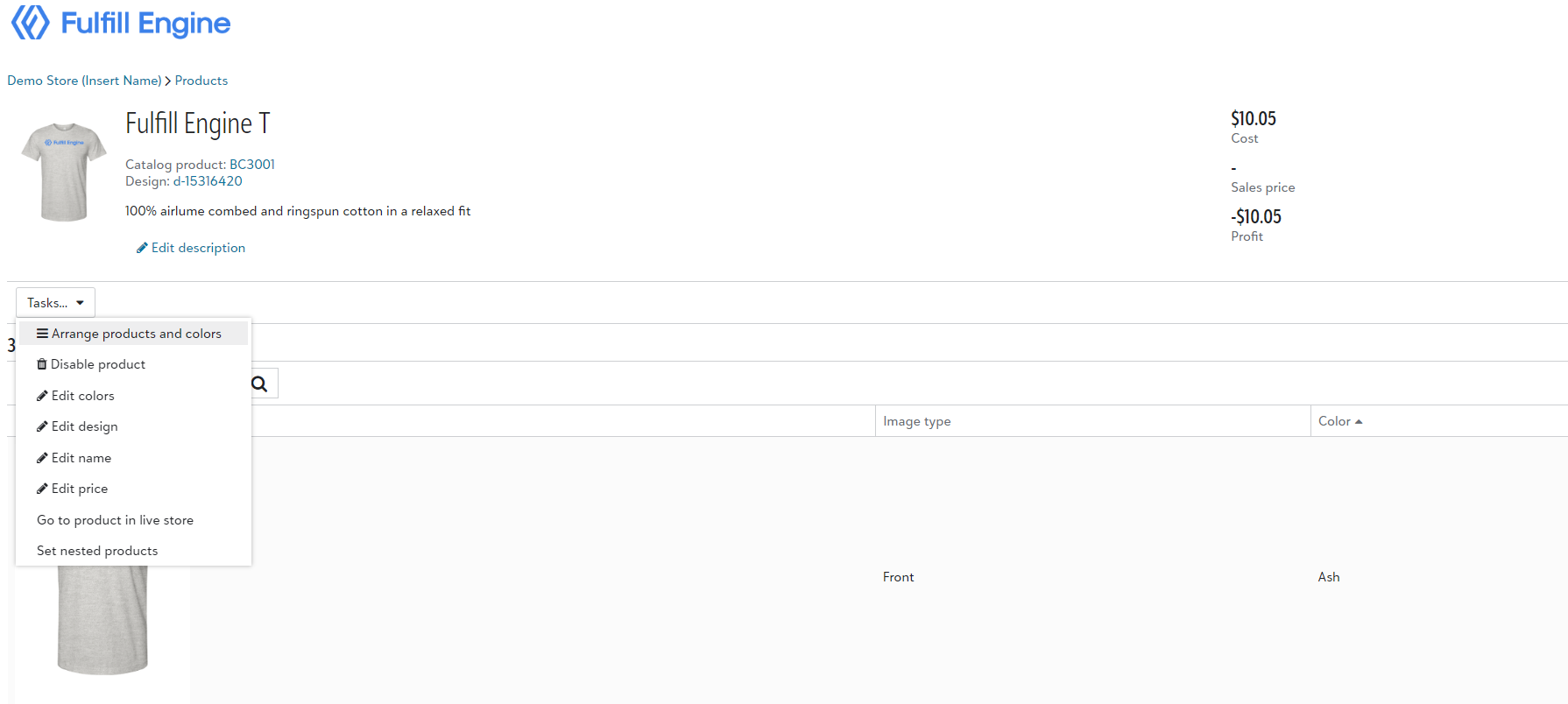
TIP: If looking to pass along bulk discounts to your end customer through their white-label store, such as advertising to order more and save less, you will need to set up products to use a markup instead of a fixed price.
Still need assistance? Reach out to us at info@fulfillengine.com.